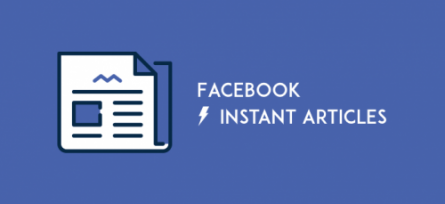
Facebook Instant Articles is a feature that helps content publishers share articles from their Websites to Facebook more easily.
Readers can then access that article easier, page load time is up to 10 times faster then it was before. Since it was introduced in May 2015, many of world's largest Internet portals, such as The New York Times, National Geographic, BuzzFeed, BBC News, etc have started using it and it proved to be simpler and more efficient.
Facebook Instant Articles is also available on Drupal 8, as there is a contrib module that makes setup easy. In this tutorial, I’ll explain how to install this module and it`s complete settings, in order to enable Facebook Instant Articles to connect your Website with your Facebook page.
What you need to have to activate this feature is a Website, which is hosted on some live server, and a Facebook page.
First step: Downloading and installing modules
Facebook Instant Article module is currently available for Drupal versions 7 and 8. You can see it and download it from the official module page here.
Download it and place it in the /modules directory. Later you can see all three modules on ‘/admin/modules’ page.
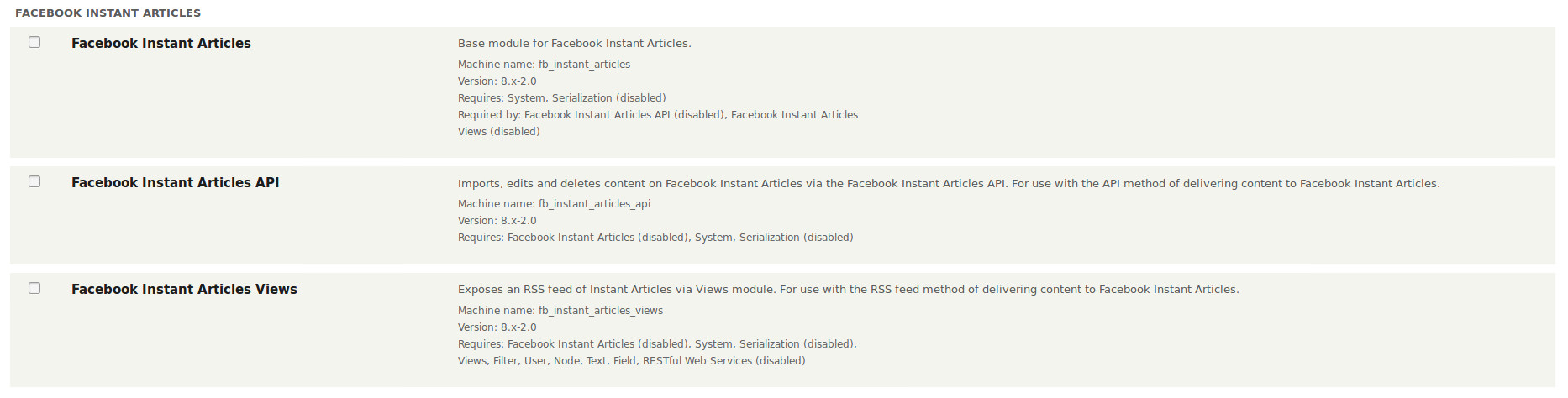
For me the easiest way to install the Facebook Instant Article module is by using Composer. It’s very simple, just write this command:
$ Composer require 'drupal/fb_instant_articles:^2.0'
Then you can activate the module.
In case you decide to try doing this without using Composer, it’s very possible that you`ll get an error after activating the module, because you are missing some of the Composer components that this module requires. That`s why I`m strongly suggesting the use of Composer.
You now need to activate all three modules.
 And ‘RESTful Web Services’ and ‘Serialization’ modules as well, which Facebook Instant Articles module also requires.
And ‘RESTful Web Services’ and ‘Serialization’ modules as well, which Facebook Instant Articles module also requires.

Second step: Signing up for Facebook Instant Articles
In order to use FB Instant Articles, you’ll have to sign up for it first.
This step is very short. All you need to do is to follow this link, and there choose for which one of your Facebook pages you want to use Instant Articles.
If you don’t see some of the pages, that means that you don`t have admin or analyst privileges for all of them.
Under ‘Publishing Tools’ of your Facebook page's main menu, on the left side, you will see a newly created Instant Articles section.
Third Step: Connecting your Website with your Facebook page
Following the official instructions, which you can see under the Configuration menu item, from the newly created Instant Articles section, you can see that you also need to connect the Facebook page with your Website.
That step is easy. All you need to do is to copy a meta tag, that Instant Articles provided you with, and insert it in the head tag of your site.
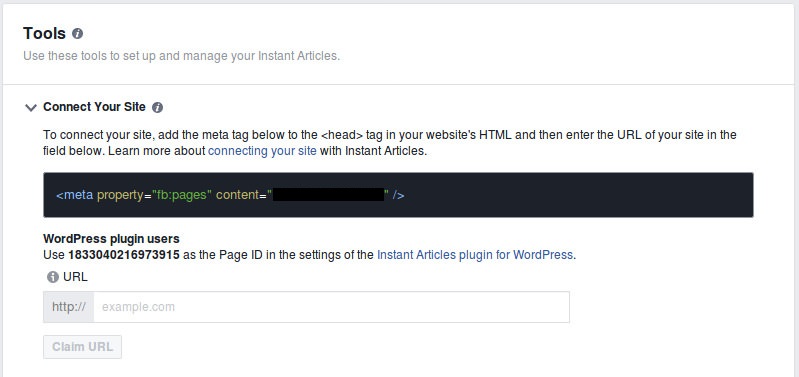
Also, you need to claim the URL of your Website.
Fourth step: Creating the Facebook app
You will also need to create a Facebook App, in order to get App ID keys to connect the Drupal module with Facebook.
On Facebook for developers official Website you can create the App. Find the link ‘Add a New App’ which is listed under the ‘My Apps’ drop-down menu. When you choose it, you’ll get the next pop-up menu.
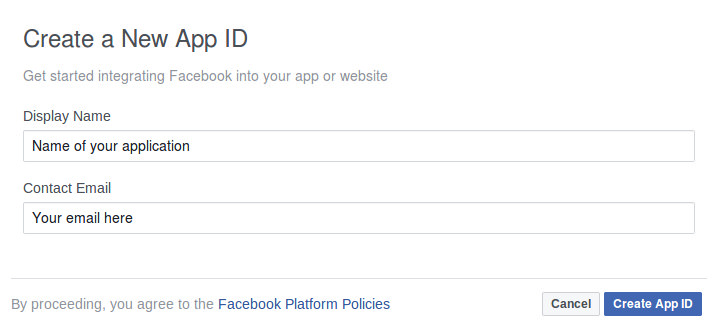
The following steps are really easy, you have to fill in the name for your App and insert your e-mail address. For testing purposes, I`ve named it ‘Test FIA’.
Next, you’ll see the Facebook App dashboard page, your App ID, and secret App key, but you’re not finished yet. You need to insert some additional information, to make the App public.
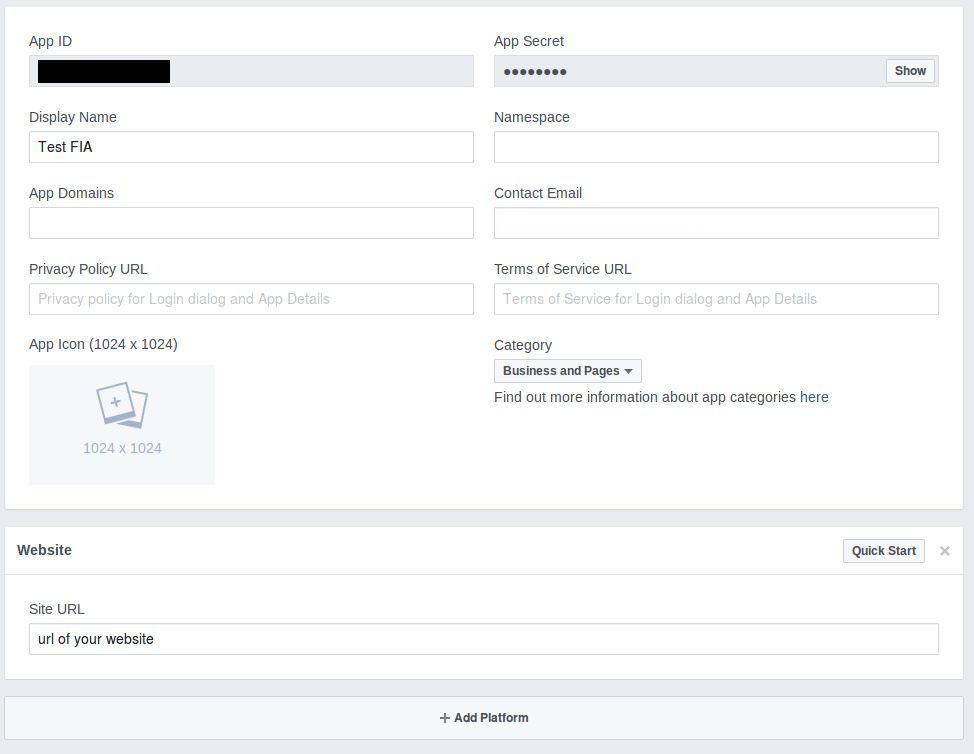
In ‘Settings’ menu you need to insert the URL of the Website you will use, contact email, and Privacy Policy URL, in order to make the App public. The other unpopulated fields are optional.
Next, choose the ‘App Review’ option from the menu on the left and you can finally make your App public. You are ready to use the App ID keys on the module configuration page.
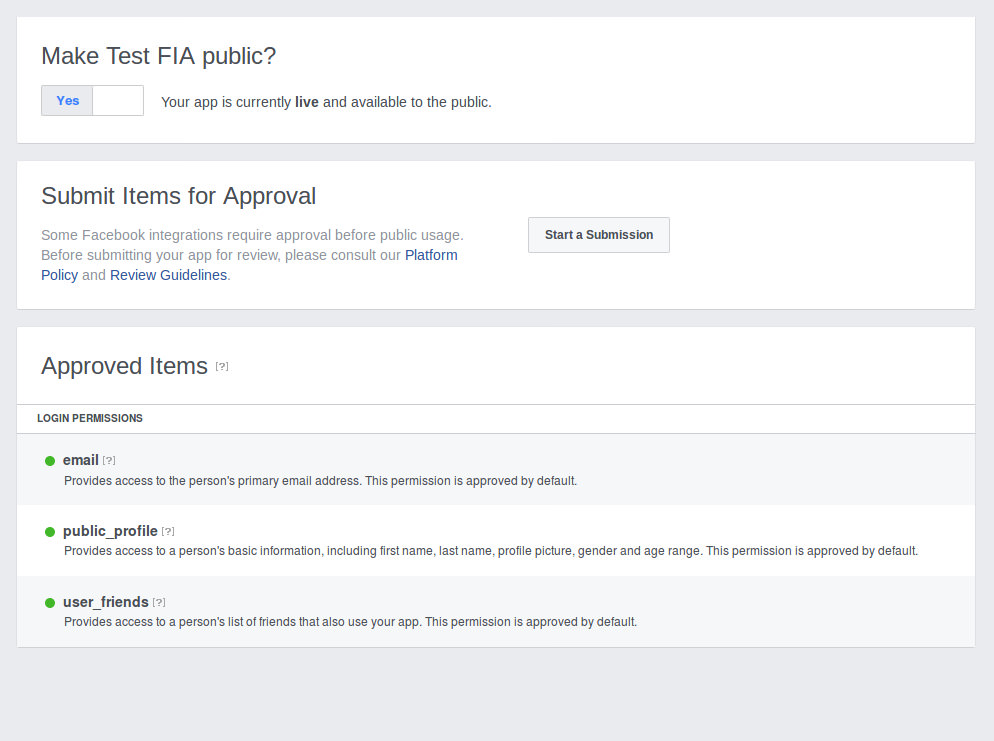
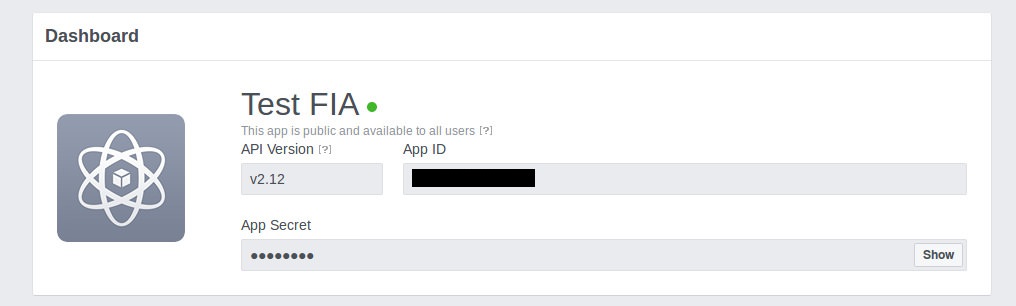
Fifth step: Connecting your module with Facebook
Now, you can connect the module with Facebook. Under module settings, there are two sections, Base settings and API settings.
In the Base settings section, you need to insert your Facebook page ID.
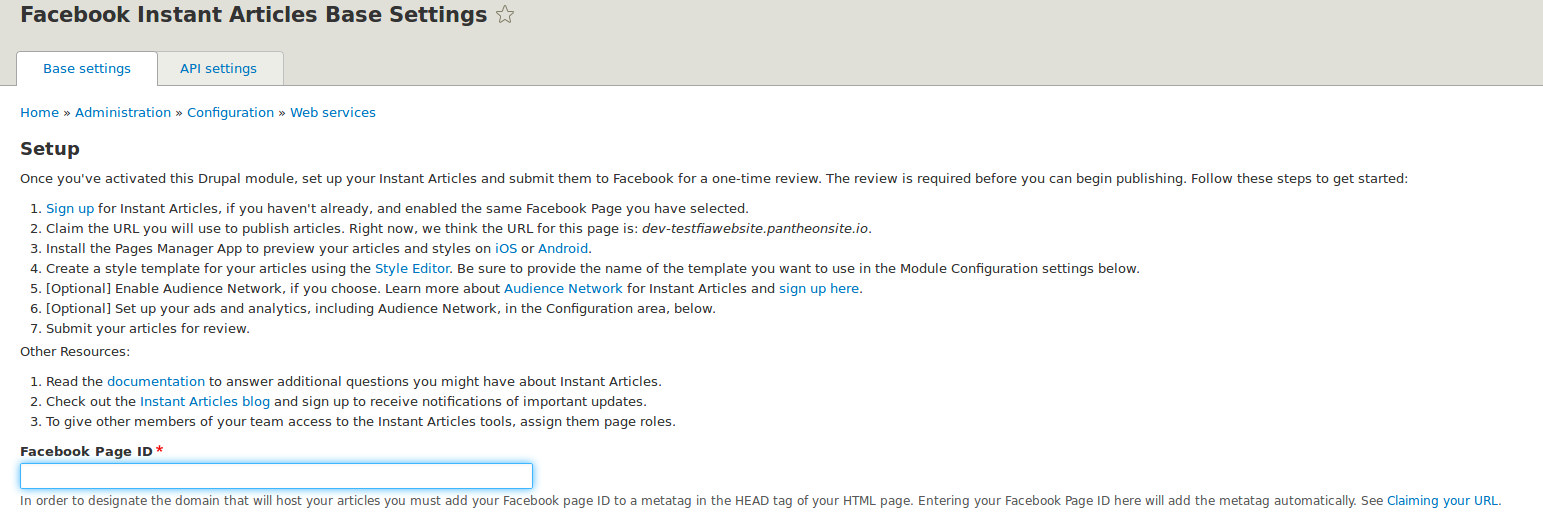
You can find it under the ‘About’ section on your Facebook page.
The second step is to insert your App ID and secret keys. You were supposed to get them in the previous step.

After this step you will be connected to Facebook and your Website will finally be connected with Instant Articles.
Sixth step: Configuring Production RSS feed
We also have to configure the Production RSS feed. It’s the list that will include all articles from your Website to be viewed as Instant Articles.
The standard Feed URL needs to look something like this:
yourwebsite/rss.xml/instant-articles
Seventh step: Creating some test articles, begin publishing
If you have some articles created on your website, by clicking on the Production RSS feed, you can see all of them there. Otherwise, if you do not have anything created yet ( or at least 10 articles created ), you need to create some test articles in order to be able to submit them for review and start using Instant Articles.
After you submit articles for review, you will have to wait for between 3 and 5 business days for Facebook to verifies them. After that you will receive a message like this:

Your articles are officially verified and you can now start publishing them through Instant Articles!
Under Production Articles, you can see which articles from your Website are available to use as Instant Articles and you can also see their status. You can edit them if needed. Also, it is possible that some of your articles have not met the standard format procedures of Instant Articles, so you`ll need to correct them.
You can see an example below, seven articles from my test Website are included in the production articles feed.
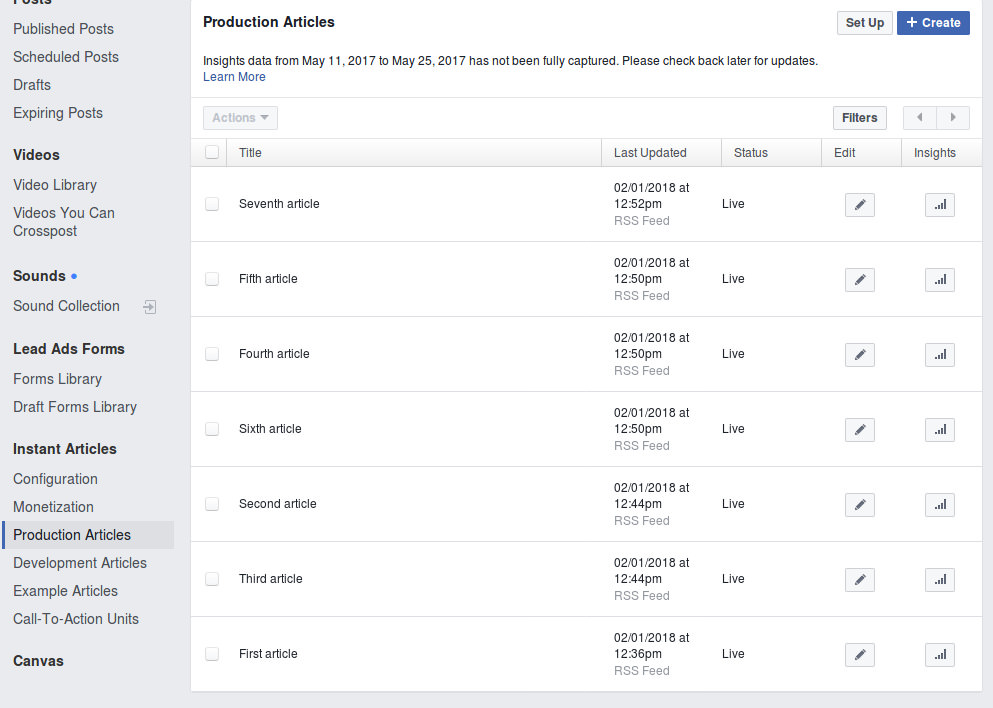
Here you can see some of them on my test website.
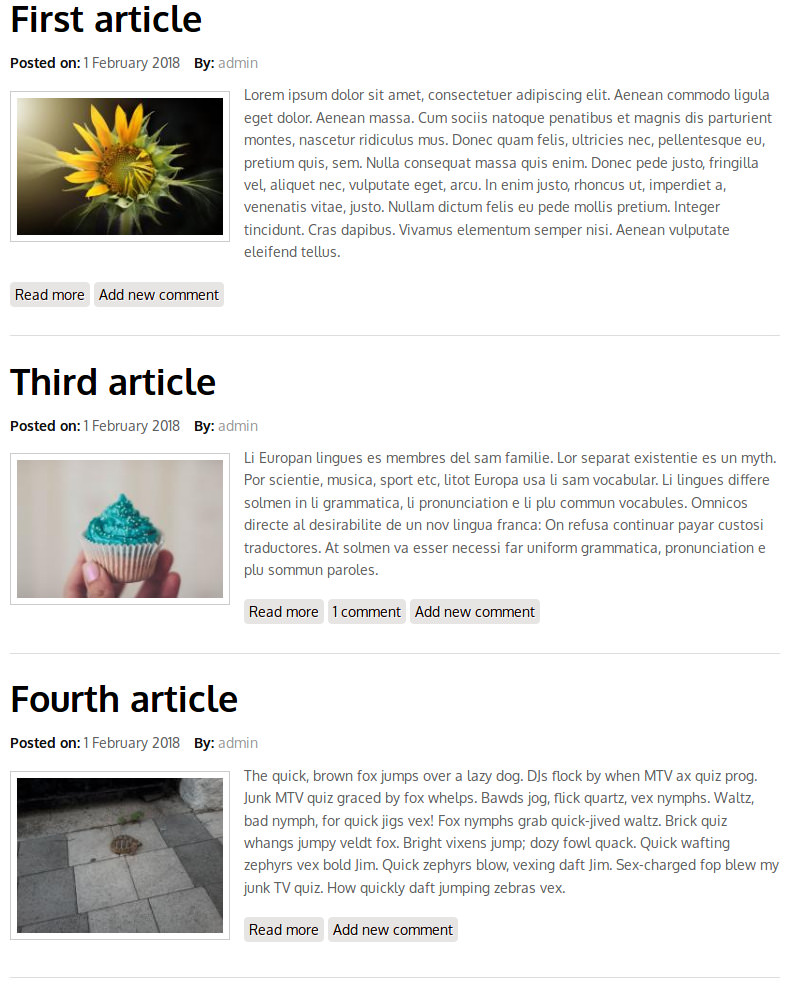
If everything worked as I described above, you can start publishing.

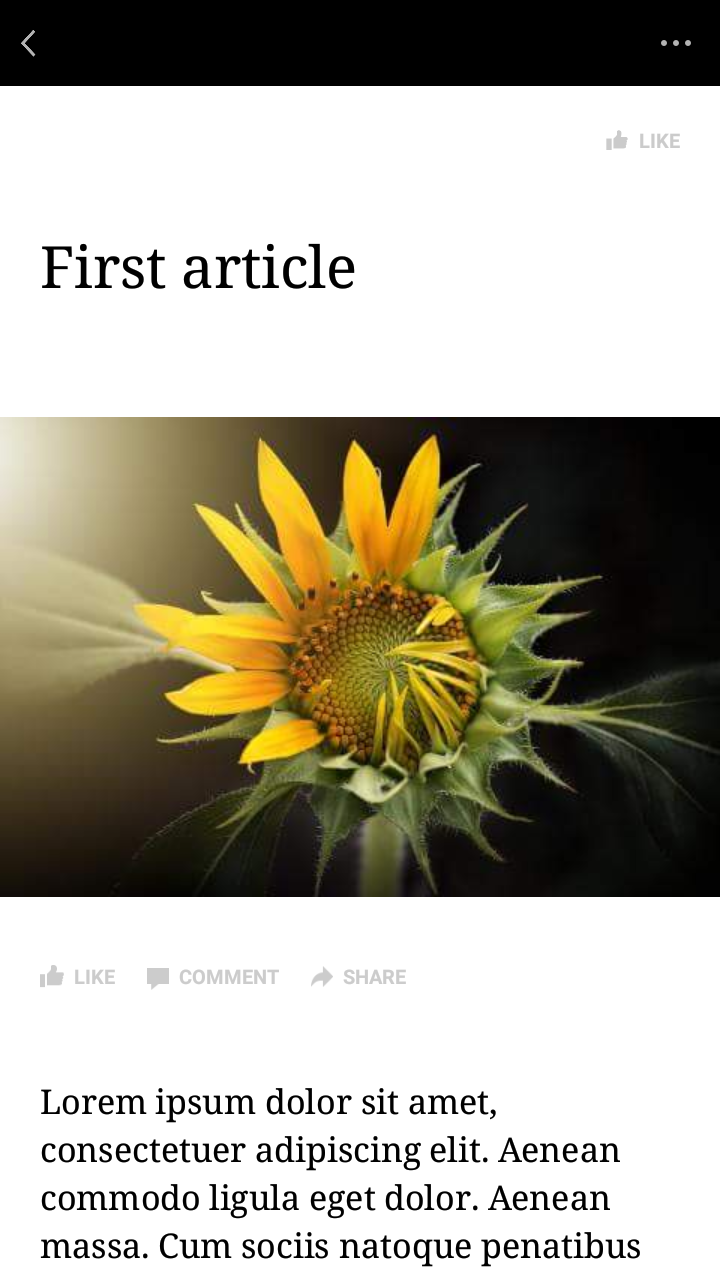
Next steps:
You can also configure your article design. For example, you can add a logo, change font size, font family, background color, etc.
There are also options for monetizing your articles.
Conclusion:
Facebook Instant Articles is a very useful feature. If you are using it, your readers can easily and quickly access the articles you are sharing through Facebook.
Many useful information about FIA you can find here:
- Configuration menu item under Instant Articles in your Facebook page Publishing Tools option
- Official FIA website
- Drupal module official page
Similar content can be found on: Facebook album browser
Lazar Padjan
